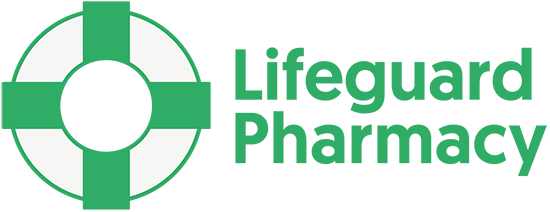For some people, it may be important to hide the fact that they have visited our website. This could be for a number of reasons. But, it is especially important if browsing history is monitored. If this is a situation you find yourself in, then please follow the instructions below for how to remove the website from your browsing history.
Remove the website from Google Chrome history
1) At the top right, click More (⋮)
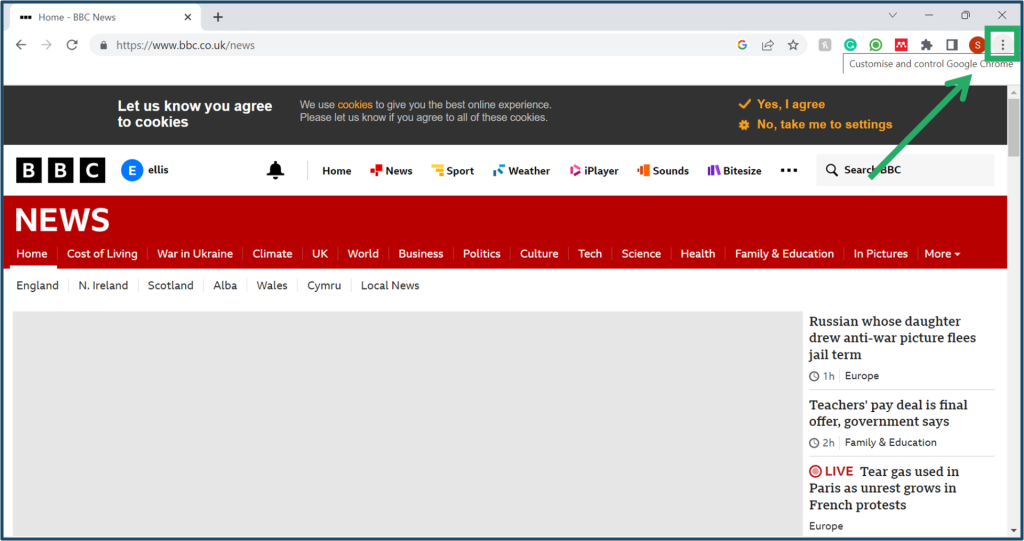
2) Click History then History
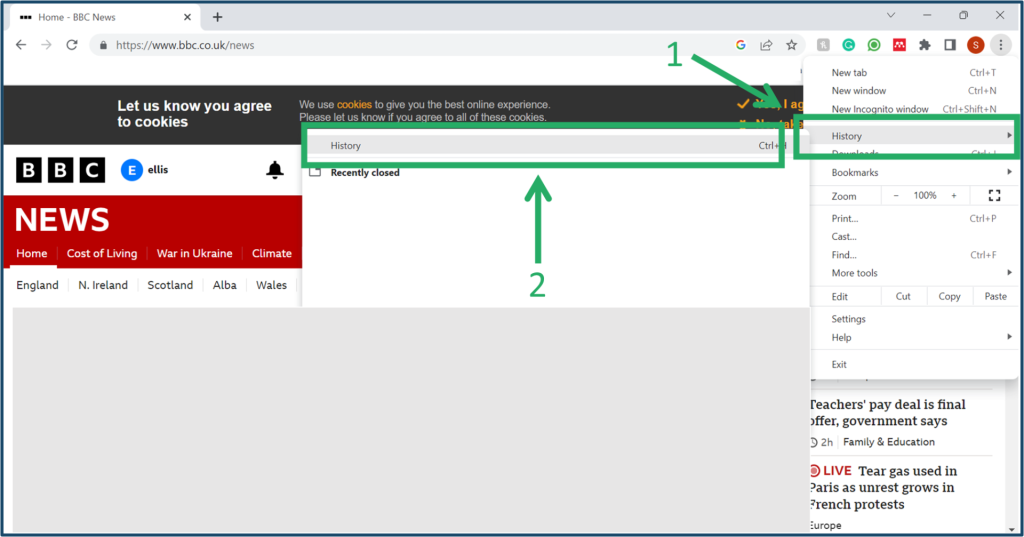
3) Tick the box next to each item that you want to remove from your history
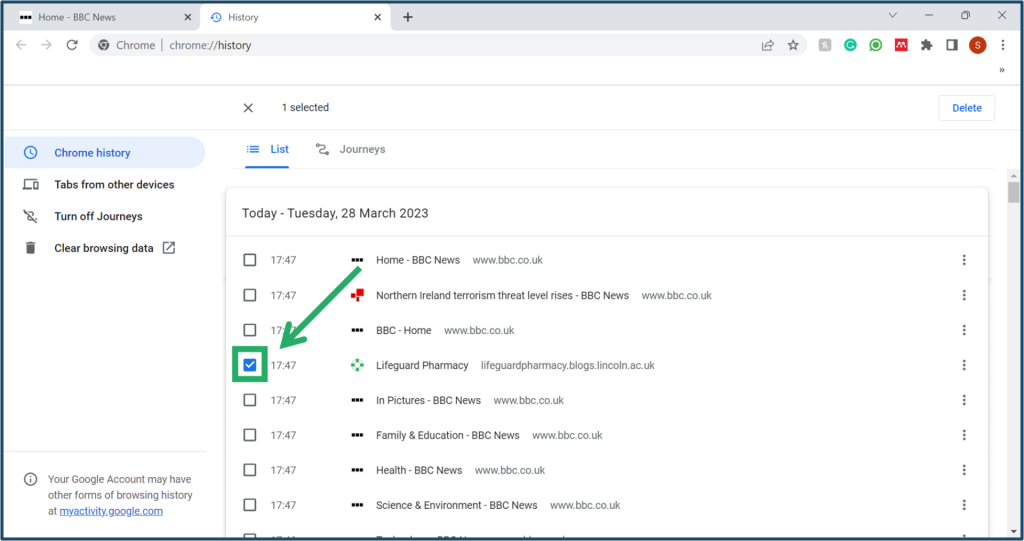
4) At the top right click Delete then click Remove
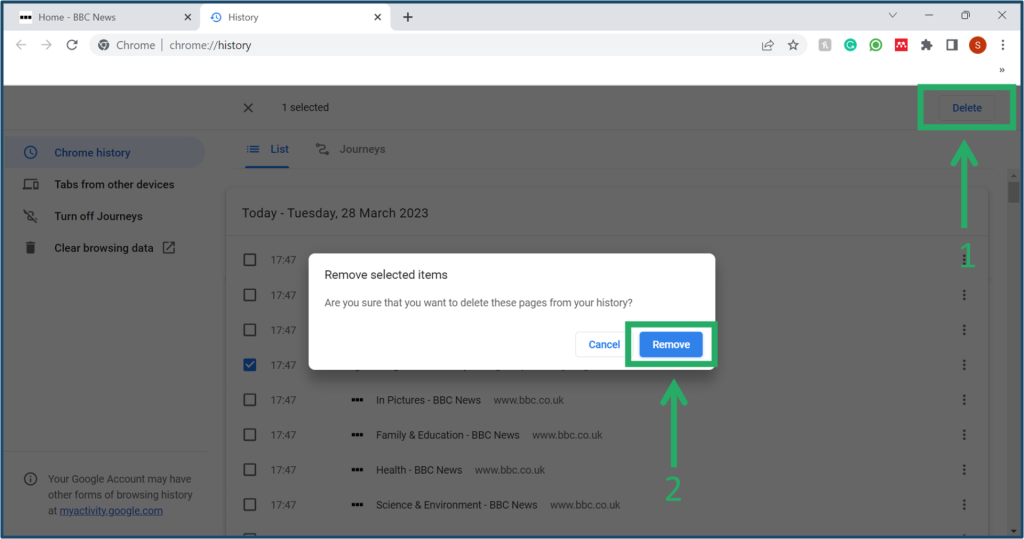
5) The website no longer appears in your history
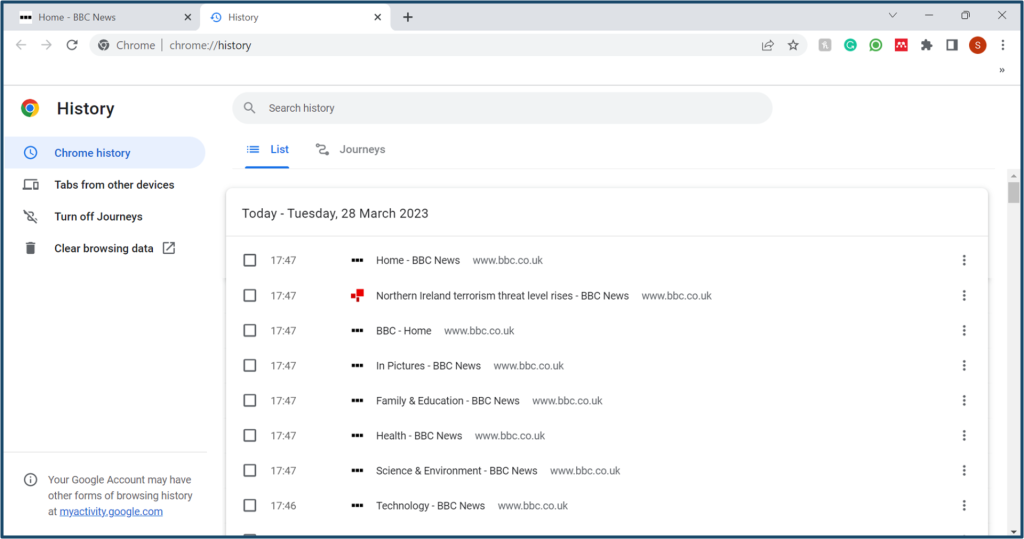
Remove the website from Microsoft Edge history
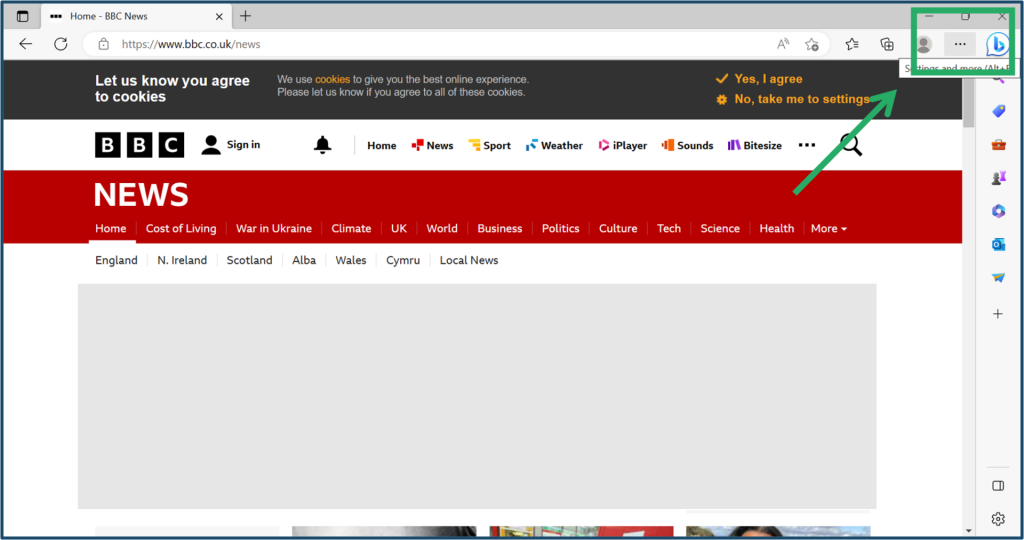
1) At the top right, click More (…)
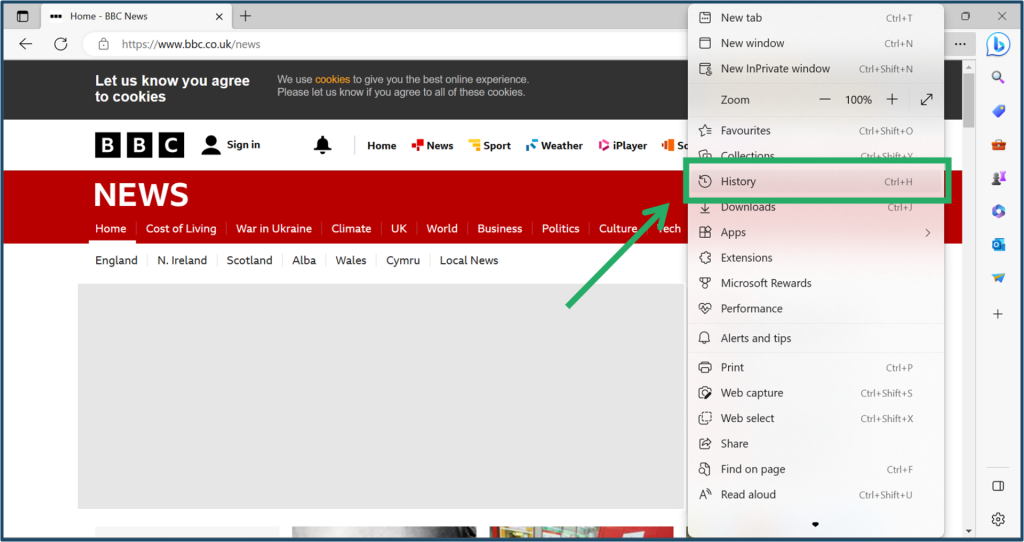
2) Click History
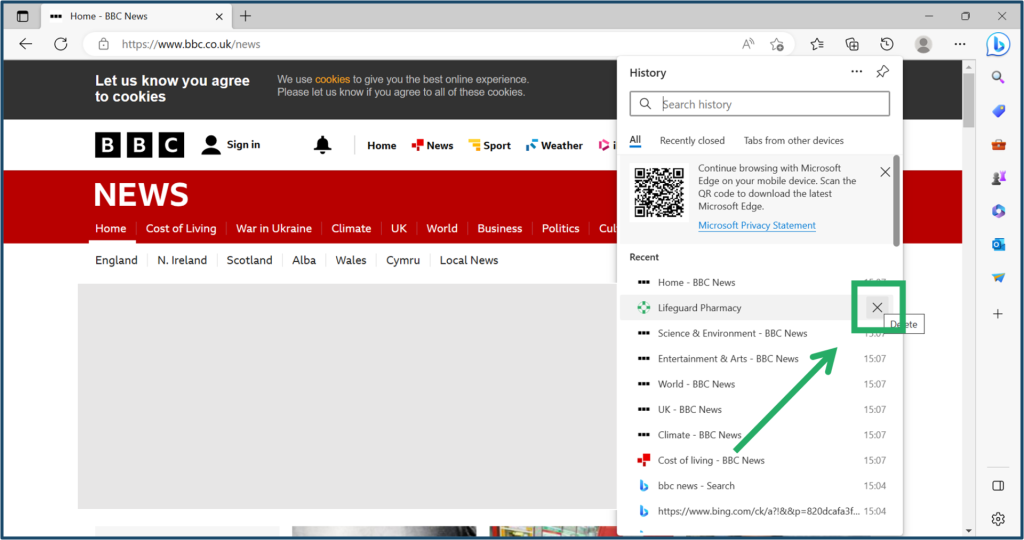
4) Click on the X
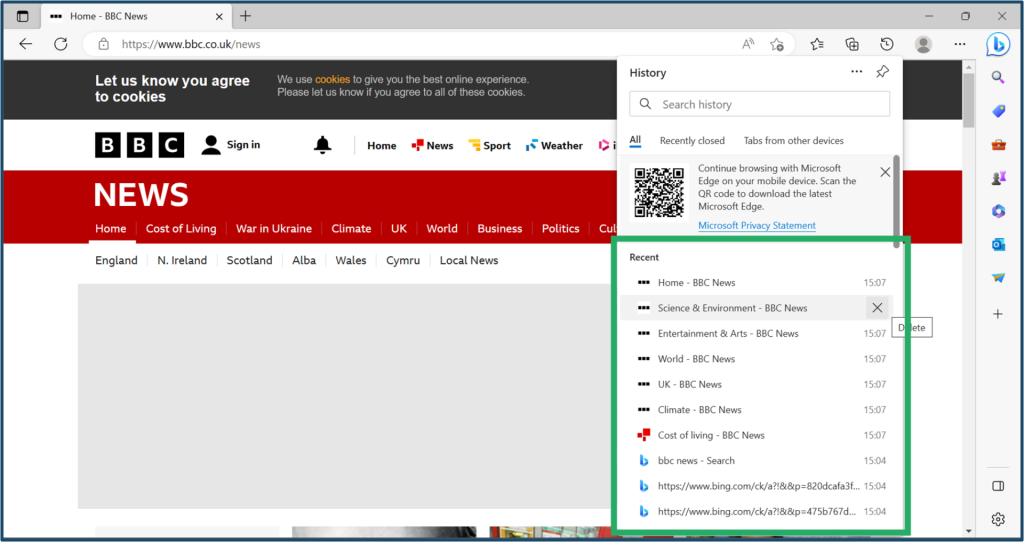
5) The website no longer appears in your history
Remove the website from Safari history
1) At the top left, click the Menu
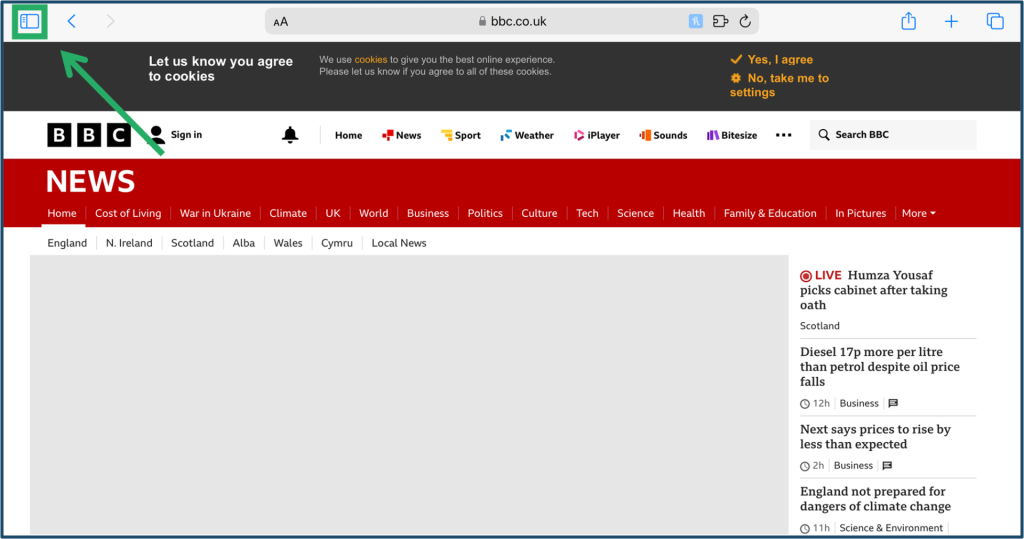
2) Click History
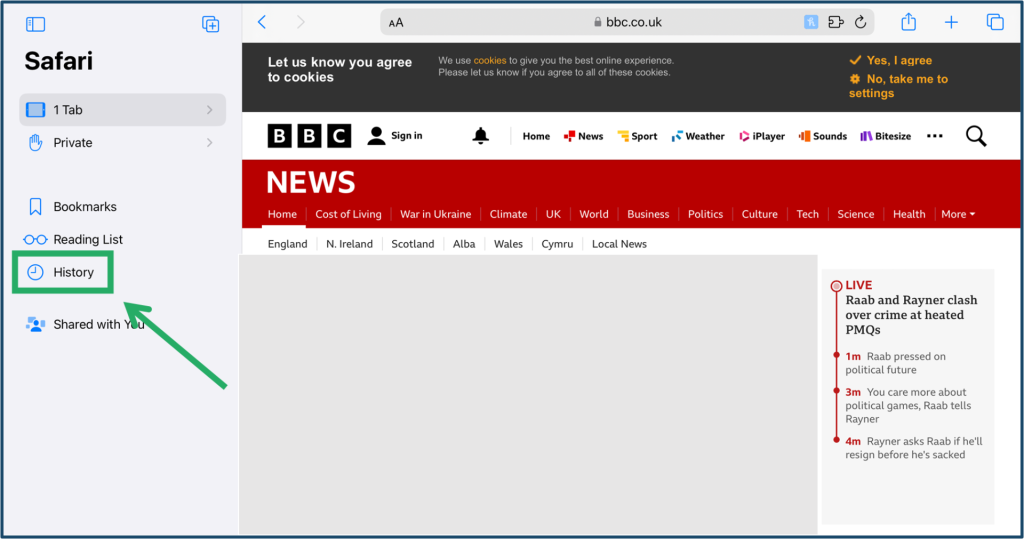
3) Click the website you want to delete
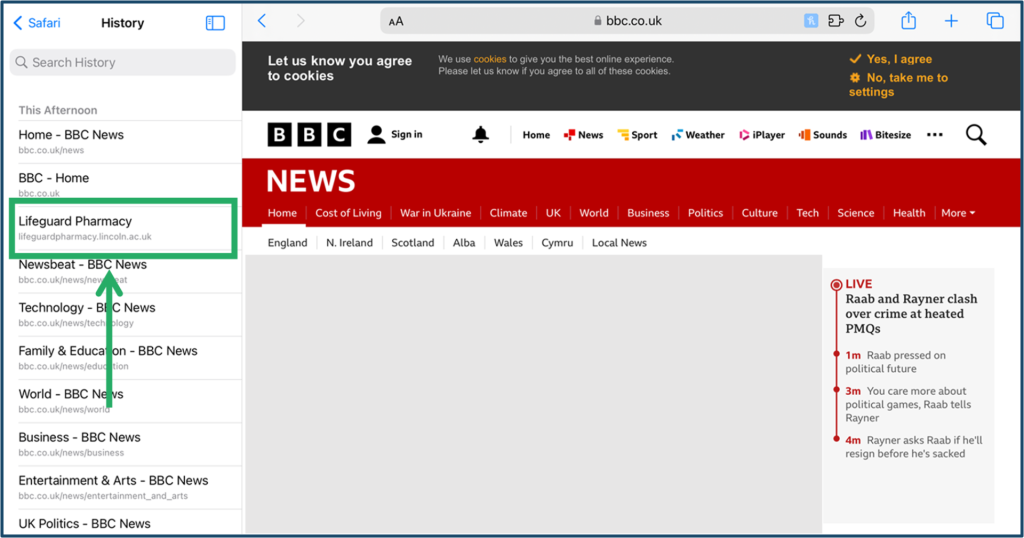
4) Click Delete
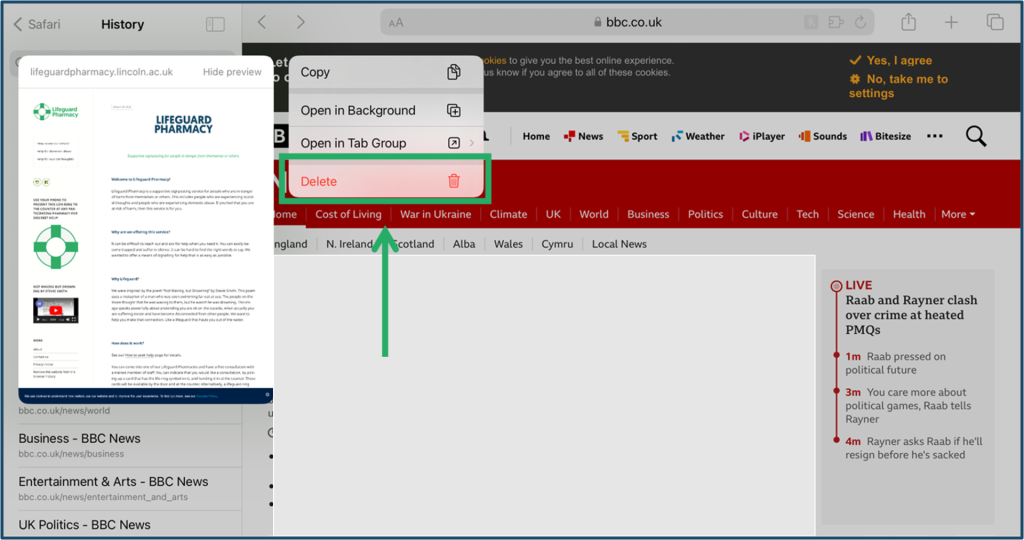
5) The website no longer appears in your history
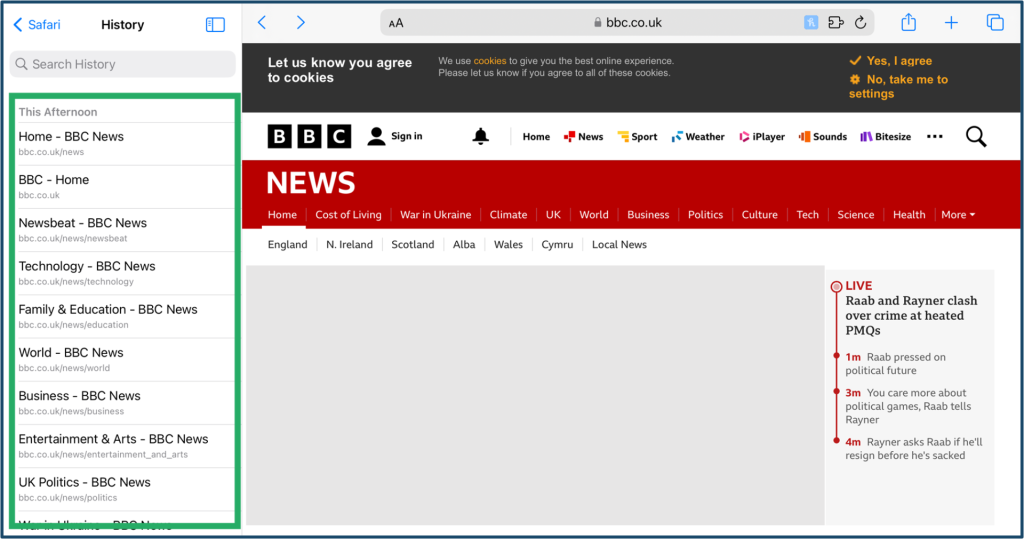
Remove the website from FireFox history
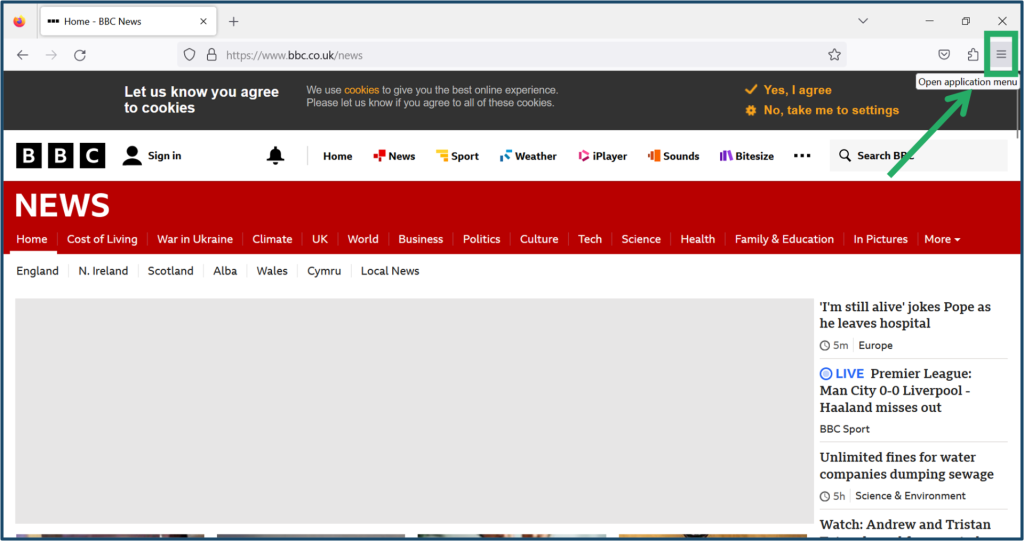
1) At the top left, click More (≡)
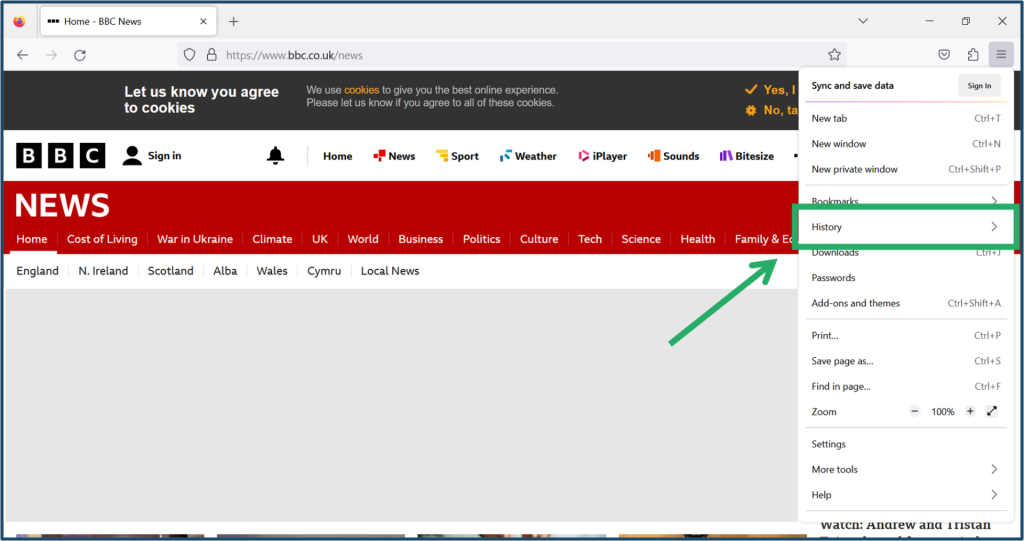
2) Click History
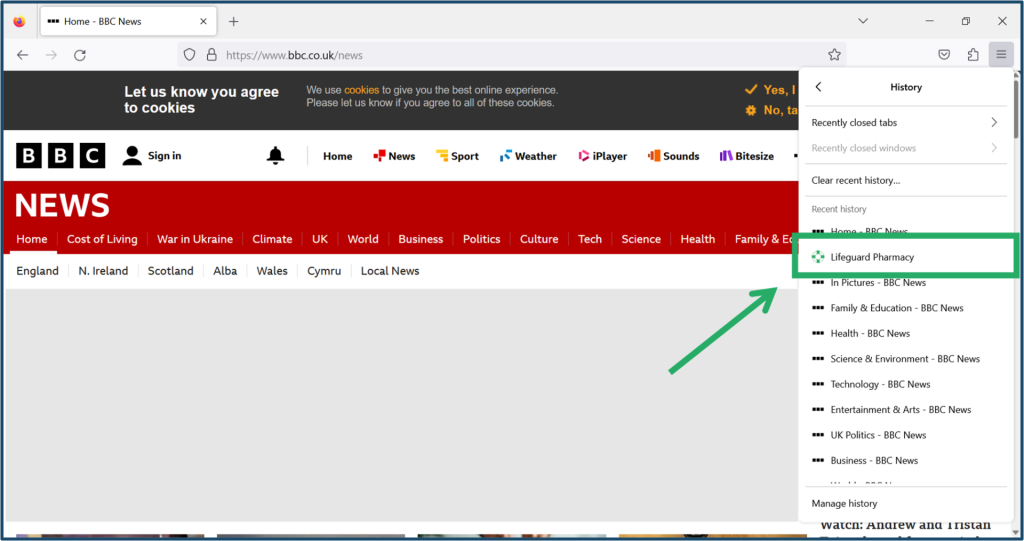
3) Right click on the website you want to delete
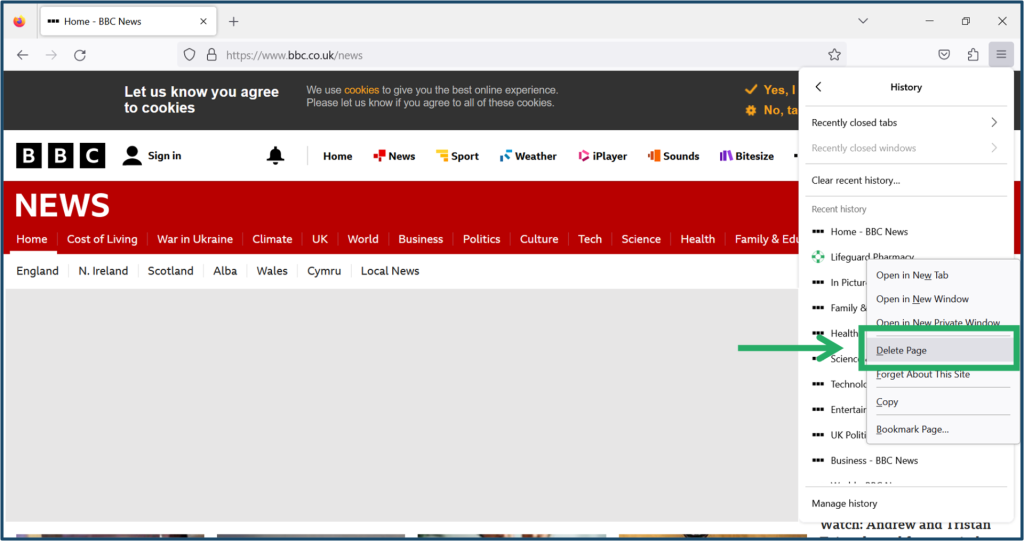
4) Click Delete Page
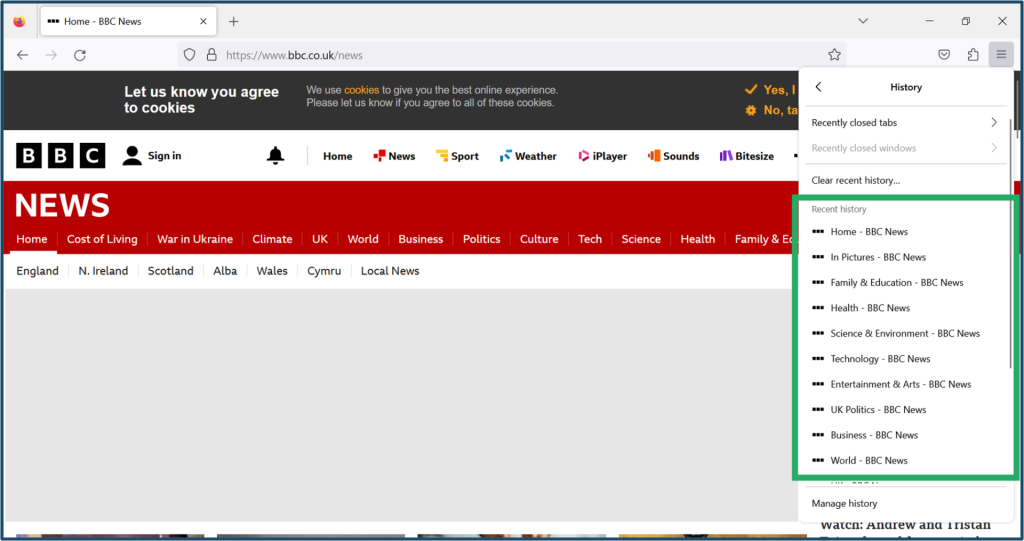
5) The website no longer appears in your history